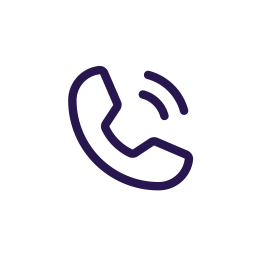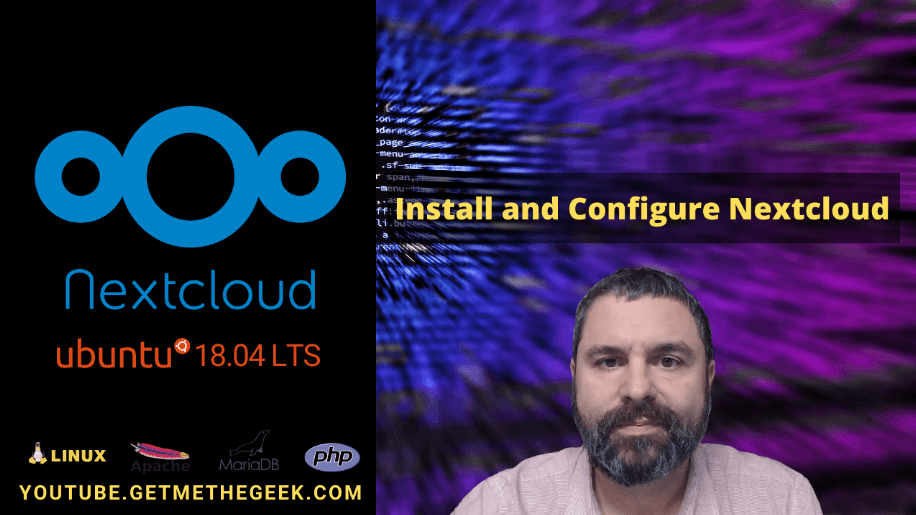
I will be using DigitalOcean Droplet. Before you start installing anything ever you want to do a basic update by typing:
sudoapt-get update
Then type:
sudoapt-get upgrade
After you are finished you will want to type:
` apt-get install apache2mariadb-server libapache2-mod-php7.2
apt-get install php7.2-gd php7.2-json php7.2-mysql php7.2-curl php7.2-mbstring
apt-get install php7.2-intl php-imagickphp7.2-xml php7.2-zip `
This will install apachemariadb and the couple php
One useful command to check your version of mariadbis:
mysql-v
We will want to now secure mysql by typing this command:
sudomysql_secure_installation
It will ask you a few questions, I say yes to all of them but choose what you would like.
We are now going to setup the database, type:
` sudomysql
create databasenextclouddb: `
Now the database is created, now we are going to create a user:
CREATE USER 'nextclouduser'@'localhost'' IDENTIFIED BY 'password':
Change password to your actual password. Now we are going to grant all privileges and flush them:
` GRANT ALL ONnextclouddb.TO ‘nextclouduser’@‘localhost’:*
FLUSH PRIVILEGES
EXIT: `
Now continue with this command to make php more robust:
nano/etc/php/7.2/apache2/php.ini
Ctrl+W then type:
memory_limit and we want to change that to 512M
Search for upload_max_file and change it to 500M
Search post_max and change it to 500M
Search max_execution and change it to 300
Search date.time and change it to your timezone which for me is America/Chicago
You now will want to Ctrl + X to save all of this.
Now start Apache:
` systemctlstart apache2
systemctlstartmariadb
systemctlenable apache2
systemctlenablemariadb `
Next you will want to open your web browser and go to https://www.nextcloud.com/install
Click download for server, we are downloading next cloud as archive file so right-click the download button and grab the link. Proceed by typing this command, you can use the link you copied:
wget https://download.nextcloud.com/server/releases/nextcloud-18.0.2.zip
You will want to have unzip installed so you will need to run the command:
apt install unzip
Once it has downloaded then type the commands:
` unzip nextcloud-18.0.2.zip
cp –rnextcloud/var/www/html
chown–Rwww-data:www-data/var/www/html/nextcloud/
chmod–R 755 /var/www/html/nextcloud/
nano/etc/apache2/sites-available/nextcloud.conf `
Copy and paste this:
`
ServerAdmin admin@example.com
DocumentRoot /var/www/html/nextcloud/
ServerName cloud-demo.its
Alias /nextcloud “/var/www/html/nextcloud/>
Options +FollowSymlinks
AllowOverride All
Require all granted
<IfModule mod_dav.c>
Dav off
<IfModule>
SetEnv Home /var/www/html/nextcloud
SetEnv HTTP_HOME /var/www/html/nextcloud
ErrorLog ${APACHE_LOG_DIR}/error.log `
You will need to change server name to yours and then save.
Continue with these commands:
` a2ensitenextcloud.conf
a2enmod rewrite
a2enmod headers
a2enmod env
a2enmoddir
a2enmod mime `
Then do a restart of apache:
systemctlrestart apache2
Then Nextcloud should be setup
Now we want to setup a more secure connection:
apt-get install python-certbot-apache –y
Then change the domain to the right domain and then set your email when it prompts.
We select 2 for the option to redirect https so its more secure.
Now going to Nextcloud fill out all the information and then click Finish Setup.