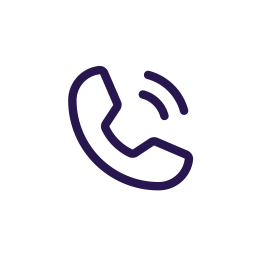Today we are going to be using Storage Sense to clear some space to make more room!
1. Just click on the start menu and then click on the gear icon. This will take you into the settings. Then you can go to system, scroll down on the left side to Storage. You will see all your drives in there but you will want to scroll down until you see “Storage Sense”. Windows will automatically free up space by getting rid of the files you don’t need, like temporary files and content in your recycle bin. You can just simply click it on, whenever your drive is starting to get full then it will try to clear up space for you.
2. There is a little bonus to this! You can actually click to change how it frees up space. You can change when it’s going to run so if you wanted it every day instead of when your drive gets full you can. Temporary Files are selected to delete your recycle bin every so often. You can change that to whatever you would like and downloads folder is set to never. Most people don’t want their download folder cleared because they leave important stuff in there so I would leave that to never. Then at the bottom you can select to clean up now. After it runs it will show you how much space it cleaned up!