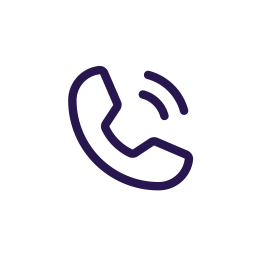**Today we are going to be customizing our Windows Taskbar to gain a little more space to work. **
- We are first going to get rid of the people icon because no one really uses that and it will open a little space. Just right click the taskbar and select “Show people on the taskbar” this will then take it off and if you right click the taskbar again you will see it is no longer checked.
- Next we will be getting rid of the big search menu and Cortana because Cortana is being phased out. You will again right click the taskbar and then click on “Cortana”. A new box will appear next to it and you will select “Hidden”. You could select “Cortana” to still show a small icon but I prefer to hide it completely. This will then hide Cortana and the search menu and you will gain a lot of space. You will now see hidden checked if you right click and go into Cortana again. No worries about losing the search box. You can still click your start menu and begin typing to start searching for stuff you’re looking for. This is how to customize your Windows Taskbar. Stay tuned for more tech tips coming soon!