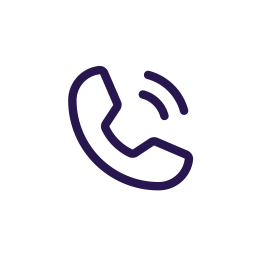\ Begin by opening up your NAS, I am using my Buffalo NAS for this video. You will want to create a new folder, I am calling it “proxmoxbackup”. For shared folder support and I am choosing SFTP so that if I need to WinSCP or SSH into it then I can, so then save it. Go to the Network tab, then NFS tab and then first thing we need to do is to turn on NFS. If you leave Network Address and Subnet Mask to all zeros then that means anyone can have access to the NAS, I recommend narrowing that scope by only allowing a few computers to connect. If you click NFS folder setup you will now see the folder, click on that, enable NFS and save. NFS Path will be important so leave this open.
\ Now I am swapping back to FreeNAS which we used in Part 1 showing how to backup locally. Click Datacenter, select storage and then click add NFS. For my example ID I use NFSJarJar, for server you will use the IP that is found in the url on your NAS. Where it says export you will want to paste the NFS Path you saw earlier. For content we are selecting VZDumps and ISO and select the amount of max backups you would like. Now under Datacenter you should see what you just created. To test it out lets click on it and go to content and upload a ISO which might take a little. Now when you go to contents you should see the iso. Now I am going back to my ubutest and select backup but now you should see what you just created and select that and then backup now, this again will take a little. You can now close it. If you go to datacenter and then backups. If you edit the back and change local to NFS and click okay this will change the local backup to NFS. Let’s run this now which will take just a second and now you should have a backup.